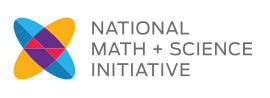We recommend that you use Google Chrome (internet browser) when working in Blackboard and/or Collaborate.
• Make Chrome your default browser—OR—copy the URL for the Collaborate room into Chrome’s address bar.
• We advise that you hard-wire in, or make sure that you have sufficient bandwidth (really good internet source). J
• You do NOT need to schedule a Collaborate session, but rather:
o Arrange a time for your group to meet.
o Enter the AP Lounge through the Chrome Internet browser.
o Under “My Groups,” click on the arrow next to your group name.
o You will be directed to your Group Room. There, you will find a Collaborate link.
o You and your mentees can enter the Collaborate room by clicking on that link.
• Enable your microphone and video by clicking on the icons at the bottom of the screen.
• Having audio difficulties? Get a call-in number by clicking on the Open Session icon in the upper left corner of your screen and following the directions.
• Having video issues? Make sure that you are using the best
internet source as possible (hard-wiring in is bests) and if someone on the
call does not, then you could turn the video off by clicking on the video icon
(camera) at the bottom of the screen, and just use the profile pictures.
• Chat with your mentees by clicking on the purple arrow in the lower right corner and then clicking on the chat “speech bubble” icon.
• Share files or your desktop by clicking on the purple arrow in the lower right corner and then clicking on the “share content” icon.
• Note—only you and your Mentees can enter your Group Room. If you want to meet with another group, you will have to use the AP Lounge Collaborate link.
Additional resources for Collaborate support can be found at the following URL:
https://en-us.help.blackboard.com/Collaborate/Ultra/Moderator