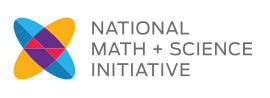1. Who creates accounts for Chromeriver?: Frances Edmun-Payne - [email protected]
2. What is the "Report Box" error?: The Service Location and Date in the "Report" box above was not entered. Must fill this information in when submitting.
3. How do I claim a ""Round Trip"" instead of ""One Way""?: Use the distance wizard function and find the "return to start location" function to do so and then resubmit.
4. When are checks issued?: Checks are issued on Tuesdays and Fridays and exports for ACH (Electronic Funds Transfer) payments on Thursdays. The ACH payments can take up to 5 business days (excluding holidays) to show up in bank account.
5. Are there instructions for reimbursement online?: Please refer to the instructions on Chromeriver's login page.
6. How do I delete a report?: Open the report that needs to be deleted. Make all the expense items a $0. Save and close. Then go to submitted reports and delete that report.
7. How do I edit an Expense Report?: If report has been returned, click on the item needing editing and correct it. If report needs to be submitted then go to :my submitted expense report" and click on the expense report to highlight "recall" then recall that report which will put report under "unsubmitted" and back into draft mode. Please submit once changes have been made.
8. What code must be on each expense report?: It depends on where and what was done. Be sure to look at all the options before selecting codes to avoid having expense returned.
9. What is the latest time to submit an expense report?: 30 days from the event date
10. What should the report name include?: Event, place, and date EX LTF SI Dallas, TX June 6-9
11. How do I locate/review old expense reports already submitted? Click on Inquiry, then on the left side under "My Reports", click on "My Expense Reports", then enter the date range (year to date), then run report.
12. Car rental insurance: Unfortunately, we do not reimburse for any insurance purchased on rental cars. Please subtract the CDW, Roadside Assistance, PAI and Supplemental liability and return back to me once you have done so.
13. I don't see my submitted/approved expense report: To review submitted and approved exports, click on the tab labeled "Inquiry", go to "My Reports (left side), click on the tab labeled "Reports", then click on "My Expense Reports". Click on "Run Report". There you will see your submitted and approved report. We cut checks on Tuesdays and Fridays.
14. How to access username and password? Click on tab labeled Advanced, then click on Administration. Click on Configuration, then click on People. In the Search Box, enter first name, then click on Search. The Login ID is located on left
15. Recalling an expense report to make changes: Attached are instructions on how to make changes to a report title after submission.
Your login credentials for Chrome River are as follows:
User ID: ksimon
Password: Performance (upper case P and you will be prompted to change password)
Company ID: www.nms.org
Please remember if you are using an apple product you will need to download the app and enter through the app.
https://itunes.apple.com/us/app/chrome-river-mobile-for-iphone/id467871185?mt=8
Once you log in the instructions are in the lower right hand corner of the dashboard and will walk you through everything.
-
PDFChromeriver_-_Recall...( 393.1 KB )